Pair Additional Mobile Phones
• Touch the “More” soft-key to begin,
• Touch the “Settings” soft-key,
• Next, touch the “Phone/Bluetooth ” soft-key,
• Touch the “Add Device” soft-key,
• Search for available devices on your Bluetooth enabled
mobile phone. When prompted on the phone,
enter the name and PIN shown on the Uconnect
Touch™ screen,
• Uconnect™ Phone will display an in process screen
while the system is connecting,
• When the pairing process has successfully completed,
the system will prompt you to choose whether or not
this is your favorite phone. Selecting Yes will make this
phone the highest priority. This phone will take precedence
over other paired phones within range.
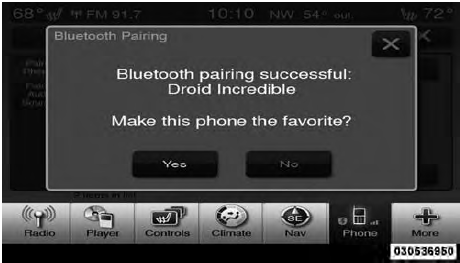
NOTE:
For phones which are not made a favorite, the
phone priority is determined by the order in which it was
paired. The latest phone paired will have the higher
priority.
You can also use the following VR commands to bring up
the Paired Phone screen from any screen on the radio:
• “Show Paired Phones” or
• “Connect My Phone”
See also:
Selection Of Coolant
Use only the manufacturer’s recommended engine coolant
(antifreeze). Refer “Fluids, Lubricants and Genuine Parts”
in “Maintaining Your Vehicle” for further information.
CAUTION!
• Mi ...
Engine Oil Selection
For best performance and maximum protection under all
types of operating conditions, the manufacturer recommends
engine oils that are API Certified and meet the
requirements of Chrysler Material ...
SET/RND Button — To Set the Pushbutton Memory
When you are receiving a station that you wish to
commit to pushbutton memory, press the SET/RND
button. The symbol SET 1 will now show in the display
window. Select the button (1 to 6) you wish ...
