Pair Additional Mobile Phones
• Touch the “More” soft-key to begin,
• Touch the “Settings” soft-key,
• Next, touch the “Phone/Bluetooth ” soft-key,
• Touch the “Add Device” soft-key,
• Search for available devices on your Bluetooth enabled
mobile phone. When prompted on the phone,
enter the name and PIN shown on the Uconnect
Touch™ screen,
• Uconnect™ Phone will display an in process screen
while the system is connecting,
• When the pairing process has successfully completed,
the system will prompt you to choose whether or not
this is your favorite phone. Selecting Yes will make this
phone the highest priority. This phone will take precedence
over other paired phones within range.
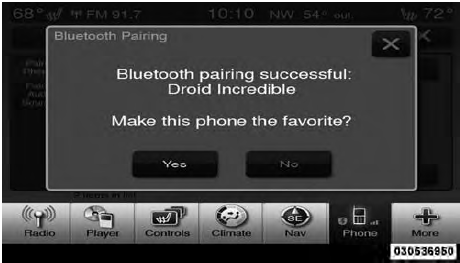
NOTE:
For phones which are not made a favorite, the
phone priority is determined by the order in which it was
paired. The latest phone paired will have the higher
priority.
You can also use the following VR commands to bring up
the Paired Phone screen from any screen on the radio:
• “Show Paired Phones” or
• “Connect My Phone”
See also:
Mist Feature
Rotate the end of the lever downward to the Mist
position to activate a single wipe cycle to clear off road
mist or spray from a passing vehicle. The wipers will
continue to operate until you re ...
Cooling System Pressure Cap
The cap must be fully tightened to prevent loss of engine
coolant (antifreeze), and to ensure that the engine coolant
(antifreeze) will return to the radiator from the coolant
recovery bottle.
...
Driver Memory Seat — If Equipped
This feature allows the driver to store up to two different
memory profiles for easy recall through a memory
switch. Each memory profile contains desired position
settings for the driver seat, s ...
