Pair Additional Mobile Phones
• Touch the “More” soft-key to begin,
• Touch the “Settings” soft-key,
• Next, touch the “Phone/Bluetooth ” soft-key,
• Touch the “Add Device” soft-key,
• Search for available devices on your Bluetooth enabled
mobile phone. When prompted on the phone,
enter the name and PIN shown on the Uconnect
Touch™ screen,
• Uconnect™ Phone will display an in process screen
while the system is connecting,
• When the pairing process has successfully completed,
the system will prompt you to choose whether or not
this is your favorite phone. Selecting Yes will make this
phone the highest priority. This phone will take precedence
over other paired phones within range.
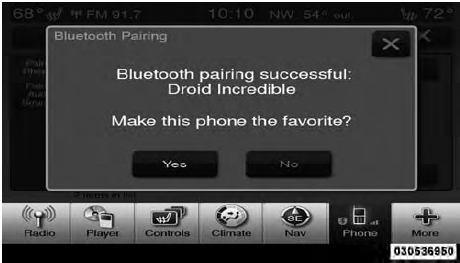
NOTE:
For phones which are not made a favorite, the
phone priority is determined by the order in which it was
paired. The latest phone paired will have the higher
priority.
You can also use the following VR commands to bring up
the Paired Phone screen from any screen on the radio:
• “Show Paired Phones” or
• “Connect My Phone”
See also:
Using This Feature
By using iPod cable or external USB device to connect to
USB port:
• The audio device can be played on the vehicle’s sound
system, providing metadata (artist, track title, album,
etc.) info ...
Checking Oil Level
To assure proper engine lubrication, the engine oil must
be maintained at the correct level. Check the oil level at
regular intervals, such as every fuel stop. The best time to
check the engine ...
Coolant Level
Four-Cylinder Engines – the coolant bottle provides a
quick visual method for determining that the engine
coolant (antifreeze) level is adequate. With the engine
idling and warm to normal oper ...
